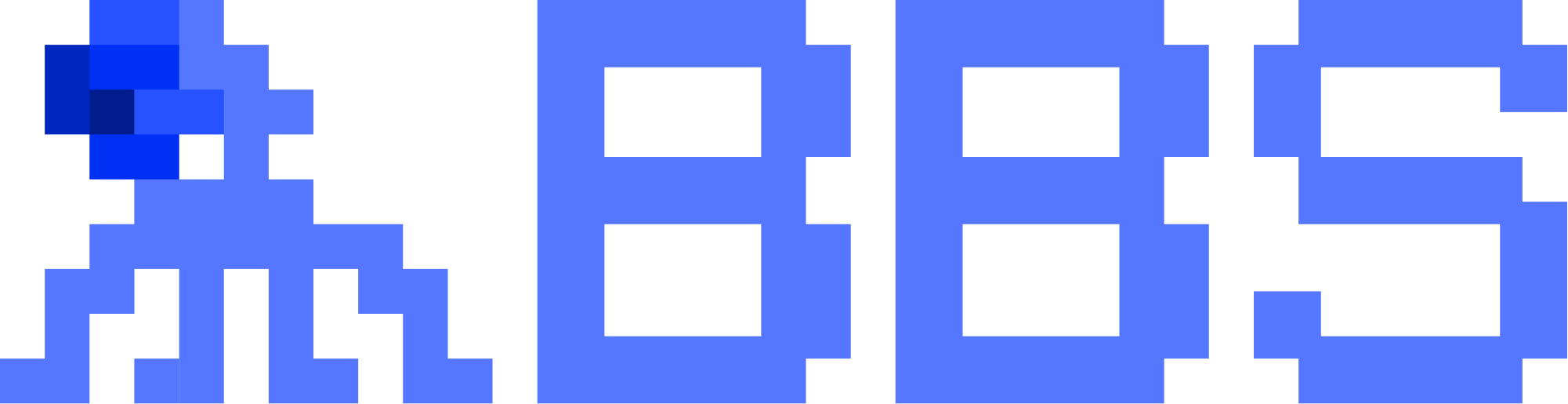First of all, just stop and ask yourself this - “ Do I really want to sell BBS now ?”
If the answer is yes , ask it again and again and make sure it is what you want. There can be a number of reasons why you want to sell BBS at this time. Whatever your reason is , make sure it is worth it.
So my intention of sharing this post is that you may be able to sell some BBS to get Gas Fee for staking as @vi5hall has mentioned in his post.
With that in mind let us begin the journey.
Summary
1.Set Up EOS Wallet
2.Send BBS to EOS Wallet
3.Swap BBS with EOS
4.Pay for Resources in EOS Wallet
5.Send EOS to Binance
6.Sell EOS and Buy ETH / Withdraw
Set Up EOS Wallet
An EOS Wallet is very much different from an ETH wallet like MetaMask. While the EOS network can be set up in MetaMask , I advise you to use Anchor Wallet. It is a little confusing to set up but way easier to use.
An Anchor Wallet account can only be set up through mobile now ( as far as I know ) . So you have to have a mobile device with you. Also it cost around 1.99 USD to get the account set up with initial resources.
Download link : https://greymass.com/en/anchor/
Download Anchor App on your mobile device and on your desktop from the above link. We will set up an account through mobile and then use the private key to access it through the desktop app.
I will briefly describe the process for an Apple Device.
- undefined
- undefined
- undefined
- undefined
- undefined
- undefined
- undefined
`
Backup Your Account
- undefined
- undefined
- undefined
- undefined
For the complete guide on how to set up Anchor , please use the below link. It is all explained there and I think explaining all that here might make this post too long and boring.
Getting Started with Anchor Wallet
After the Anchor Wallet is set up , it looks like this.
You can see your address which you entered at the top. This is necessary to do transactions. In MetaMask the address is like 0x135r151g53 etc. But here it is readable and easy to remember.
Now we can go to the next step.
Send BBS to EOS Wallet
Now go to your BBS Account and select token withdrawal and then select EOS Wallet. There will be two variables to fill. One is an address , which we now have, and a memo.
I was stuck here. I looked everywhere for the memo but never found it. I asked in METABBS and other forums. But finally I got the answer. A memo is not needed when we send to our own wallets. It is required when we send to an exchange or a contract etc as everyone sends to the same address so memo acts as an identifier as to whom this fund belongs to.
Here I am withdrawing 10 BBS to my EOS wallet and I took a memo as 0.
You can see the transaction at https://bloks.io/ . You have to just search your address to see the transaction on EOS blockchain ( Just like Ether Scan ).
Swap BBS with EOS
With the BBS token in our wallet, we can now go to swap. Before that if you do not see the tokens in your wallet , check with bloks.io first. If the transaction is successful you have to import the tokens to see it in your wallet.
It is not strictly necessary as Defibox will detect the tokens automatically when trying to swap.
Import BBS to Anchor Wallet
Go To ,
Home → Token → Manage Token → Add Custom Token
Contract Account Name : bbsbbsbbseos
Symbol : BBS
Now you can see the BBS balance in Anchor.
To swap , go to : https://defibox.io/
Click on swap and select tokens as BBS to EOS. Just click on swap to connect the wallet. Then the BBS balance will become visible.
After selecting the appropriate amount , click on swap and sign. After that check in blocks.io to confirm your transaction.
At first it will be in Pending state and then it will become Irreversible and you get the EOS in your Anchor Wallet.
Pay for Resources in EOS Wallet
This is an important step. This is a step which can be avoided and get BBS into Binance. But it can cause a lot of trouble if we run out of resources midway. Trust me , I know.
The first transaction is done with this free CPU. If you go to your resource tab now you might see this.
So with zero CPU no transaction can be done. We have to buy resources now with the EOS we got just now. It is cheap. So no worries.
There are 3 resources. RAM , CPU and NET. In EOS we don’t pay gas fee because we are buying the resources beforehand and not paying someone who has it
Buy RAM but in my opinion it is better to rent CPU and NET. They can’t be bought but only got by staking EOS. And when I researched I came across a forum post where an admin said it is better to rent than to stake as a lot of EOS needs to be staked to get a decent amount of CPU and NET.
You do not need CPU and NET in large quantities. It is cheap so make sure you do not rent more than needed as renting only lasts for 24 H. But RAM can be bought and hold.
My opinion is to buy RAM for 0.5 EOS. Rent CPU and NET for a minimum amount and do not withdraw all EOS. Leave 1 or 2 in Anchor Wallet to pay for resources in the future.
Send EOS to Binance
To send EOS to Binance , go to Binance wallet , Select the Deposit option and choose EOS. Select the EOS chain and note down the address and memo.
As I said we need a memo here as everyone sends to the same address. The memo is your identity and if it is wrong the EOS is lost. Be careful.
Enter the address and memo carefully and send. Leave some EOS in your wallet. Check bloks.io for confirmation. After some time EOS will be available at your Binance account.
Sell EOS and Buy ETH / Withdraw
I don’t have to explain this one. Once EOS is in your wallet you can do whatever you want with it. Remember this is not BBS token. It is EOS token.
I hope this post has been useful to you. I spent a lot of time on this and I appreciate your support. If you found this useful please like , share , comment and tag.
If you have any query , comment below.
`
With Love,
TheNewLegend